Keybase for Files
Keep your most important documents, photos, and videos safe and secure with Keybase Files.
You can easily store and share files from any device you use Keybase on. Individuals can store up to 250 GB and teams can store up to 100 GB.
Anything you add to Keybase Files is automatically end-to-end encrypted and signed by you. When a file is signed by you, your private key is used in the encryption. When it’s decrypted, your recipient knows for certain it came from you. Rest assured, they won’t be able to see or guess your private key.
The important thing is: no phishing scams or malevolent links around here.
Privacy
Only the people you choose to share your files with can read or access them (not even Keybase can). You can keep private stuff—financial info, personal photos, your life philosophy—private.
You can store and share files in private, public, or team folders, each with different privacy features.
Private folders
Only you and the people you choose to share with can access files in your private folders.
To quickly share files with someone on Keybase, just create a new folder and name it like so: yourusername,theirusername. All the people named on the folder—and only those people—will have access to it.
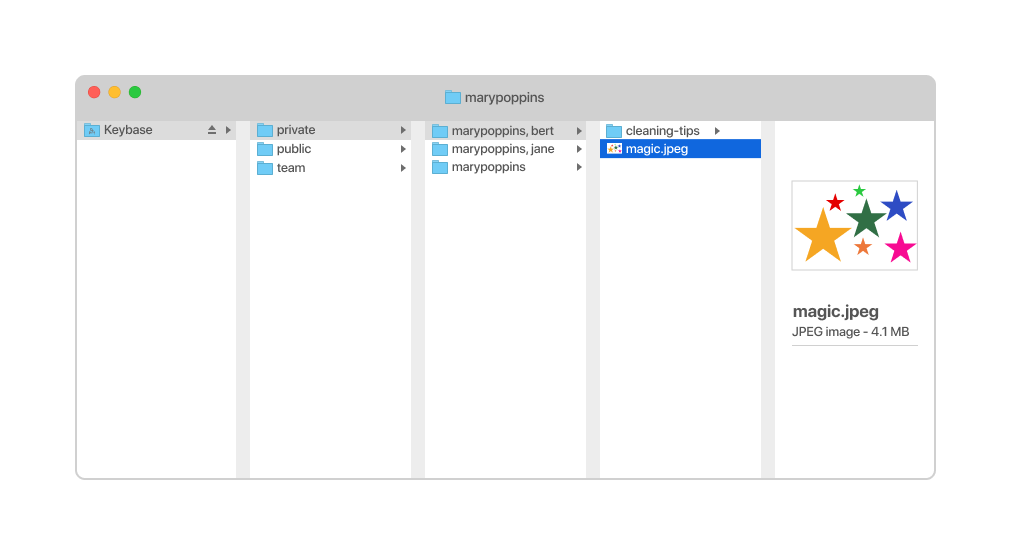
If you share a file with someone who doesn’t have a Keybase account, they’ll have to create one to access the file. This is an important security measure that ensures your files are only shared with the people you intend to share them with. It also guarantees to the person you’re sharing with that the files came from you (again, no phishing!).
Public folders
Anyone on the internet can view the files in your public folder. Since all of your Keybase files are signed, you can think of your public folder as a source of authenticity or authority. Anyone can view them and know that they definitely came from you.
You can also turn your public files into a simple website. Learn more in Sites.
Team folders
A new folder is automatically created for every team to share files in. Files in a team folder can only be accessed by the people on that team. But everyone on a team can access all the files in the team folder.
To share files with only specific team members, create a subteam.
Managing files
You can add and organize files and folders any way you like inside your private, public, and team folders.
Desktop integration
When you install Keybase on your desktop computer, you can enable an integration to make your Keybase files available in Finder (on a Mac) or Explorer (on Windows).
This allows you to upload, organize, edit, or delete files right from Finder or Explorer.
You can also enable the integration later by going to Settings > Files.
Offline file access
Your Keybase files don’t take up storage space on your computer or your device because they stream in when you need them and out when you don’t.
To make files available when you’re offline, sync folders to the devices you want to access them on.